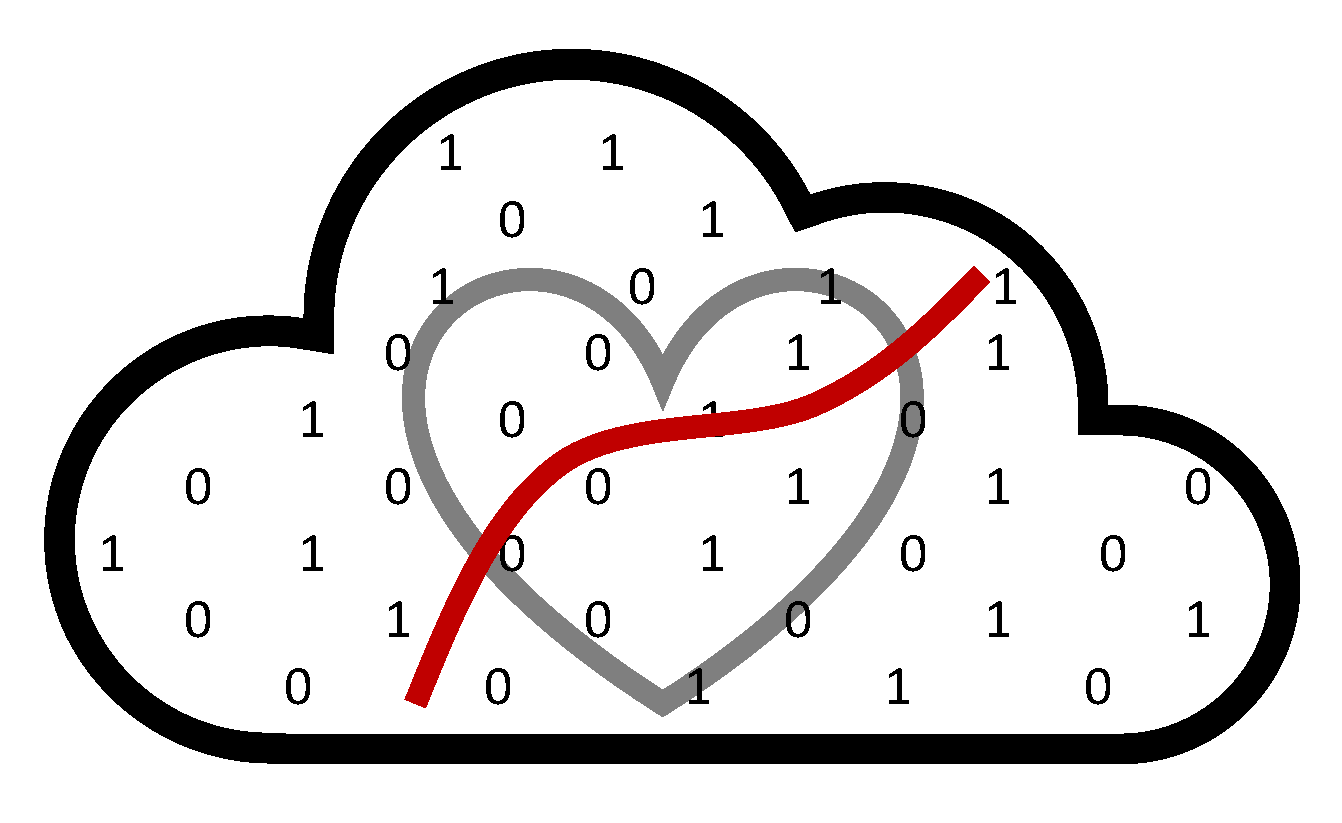Using RStudio on FASSE#
There are two ways to use RStudio and access your files on FASSE:
RStudio Server or
Remote Desktop (or Containerized Remote Desktop). You may find RStudio Server to be the easiest to use because you can use shortcuts like Cmd + C (or Ctrl + C) there. Meanwhile, Remote Desktop (or Containerized Remote Desktop) is useful because you can use Terminal there to upload files to GitHub.
When starting a RStudio session, you may want to use the following options:
Partition: “fasse” (or “test” if “fasse” is taking too long to start because other user(s) are using that partition too).
R version to be loaded with Rstudio:
R/4.0.5-fasrc02 Comp gcc(or whatever version of R you’re looking to use).Location of your R_LIBS_USER folder:
$HOME/apps/{your project name}/R_4.0.5:$R_LIBS_USER. More on this last option below.
Installing R Packages#
To install R packages in RStudio Server in the FASEE cluster, you will need to configure the proxies according to our Proxy Settings guidelines. To prepare for package installation, run the following two commands on RStudio Server before installing any packages. In this example, we want to install package argparse as explained by this link:
Sys.setenv(http_proxy="http://rcproxy.rc.fas.harvard.edu:3128")
Sys.setenv(https_proxy="http://rcproxy.rc.fas.harvard.edu:3128")
install.packages("argparse")
If you don’t want to install the same R packages over and over again each time you open FASSE, create a $R_LIBS_USER file. This link explains some of this, and below are some tips for setting up your $R_LIBS_USER, but you might want to go to Harvard FAS Research Computing’s weekly office hours to get more help.
You’ll want to edit your .bashrc file (which you can see in your home folder by clicking “View” > “Show Hidden Files”) to be the following.
In this example, the user wants to use R version 4.0.5. projects, ml_r4, and ml_rstudio are examples of Terminal commands that you may to create “aliases” (i.e., shortcuts) for.
After you do this, you can open a Terminal window (or more than one Terminal window) and type your aliases to, in this example, change the working directory to the /n/dominici_nsaph_l3/Lab/projects/projects folder or load RStudio (which requires loading R first).
# .bashrc
# Source global definitions
if [ -f /etc/bashrc ]; then
. /etc/bashrc
fi
export R_LIBS_USER=$HOME/apps/{your project name}/R_4.0.5:$R_LIBS_USER
# Aliases
alias projects='cd /n/dominici_nsaph_l3/Lab/projects'
alias ml_r4='module load gcc/9.3.0-fasrc01 R/4.0.5-fasrc02'
alias ml_rstudio='module load rstudio/1.1.453-fasrc01'
Note
If you want to use your $R_LIBS_USER to access R packages you’ve installed in previous sessions (as already described above, this allows you to not have to install.packages() in RStudio every time you start a FASSE session), you’ll need to create a folder, which is called apps/R_4.0.5 in this example (that is, this example requires a folder called “R_4.0.5” within a folder called “apps”), in your private private home folder.