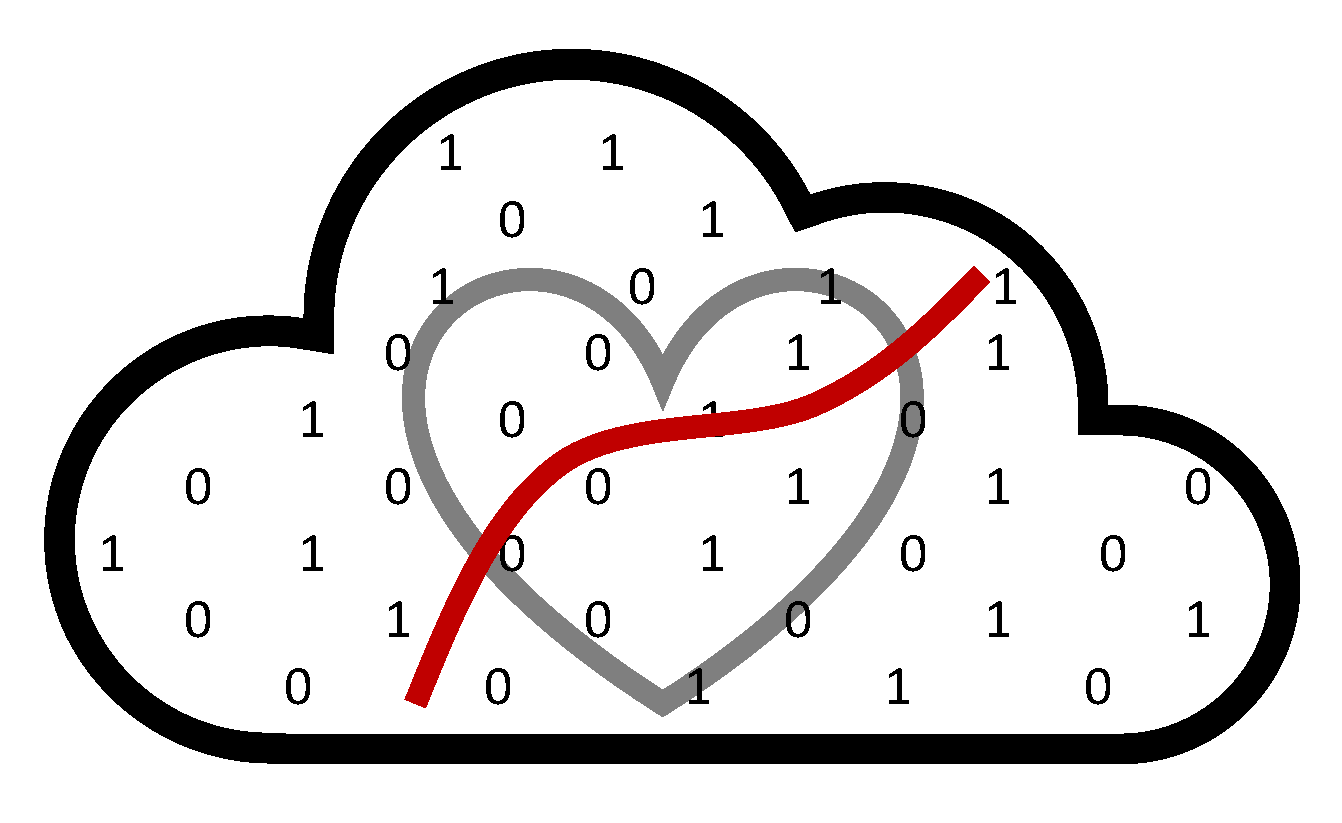Singularity#
On occasion, the operating system and Rstudio installations that are available via FASRC VDI Apps are not compatible with some R packages.
A viable way to surmount package incompatibility issues is using docker containers. The Rocker Project images run R and Rstudio containerized installations that come in various flavors. Three of the most popular rocker image builds are: rocker/tidyverse, rocker/verse, and rocker/geospatial. The official overview of these images is found here.
Docker is usually not available on HPC clusters, Singularity is a secure HPC alternative to Docker.
Downloading a rocker/docker image with singularity#
To work on a containerized Rstudio in FASSE, first identify the rocker distribution that best fits your needs. For the purpose of this tutorial, we will work with rocker/geospatial:3.6.3.
Once logged in to FASSE, create an images folder in your user directory and run
cd images
singularity pull docker://rocker/geospatial:3.6.3
Once the download has completed you should be able to see the file geospatial_3.6.0.sif.
Running a rocker/docker image with singularity#
Go to FASRC VDI Apps and open a Remote Desktop session. Within the Remote Desktop, open a new terminal and inside the images folder run
singularity shell images/geospatial_3.6.3.sif
Inside the running container the location of the rserver in the container is /usr/lib/rstudio-server/bin/rserver. To run it simply write
rserver
Open firefox (to do this you can open a new terminal tab and run the command firefox) and position the browser in localhost:8787. Now you can start working in your dockerized Rstudio session!
Options#
Some useful options include RSTUDIO_SESSION_TIMEOUT='0', --bind <directory>, and --no-mount <directory>.
singularity shell apps/geospatial_3.6.3.sif RSTUDIO_SESSION_TIMEOUT='0'will avoid Rstudio from timing out.singularity shell --bind <directory> apps/geospatial_3.6.3.sifis useful when directories inside the container are not mapped to the host system.singularity shell --no-mount <directory> apps/geospatial_3.6.3.sifwill overide the mounting of a specific directory.
Quit and exit#
When you have finished working, quit the R session and quit firefox. T do this, in the terminal that is running the container type ctrl + c which will stop the rserver and ctrl + d which will stop the running container.
To list and clean the cached information of your containers, use
singularity cache list
singularity cache clean
Installing additional R packages#
rocker images are meant to have the minimal amount of pre-installed packages. As such, users can add the packages (R or system/linux) that are specific for a project. While it may be practical to install packages in a running container, creating an image that is specific for your project is ideal for reproducibility purposes. How to-do’s are provided next.
To install packages in a running rocker container follow the instructions provided by FASRC. Found here.
To create a project specific image for reproducibility purposes work locally in your machine. First, install docker and decide a name for your image, for the purpose of the example we use
core_geospatial. Make a folder with the same name of the image and inside the folder create a file nameddockerfile. The content of the dockerfile will be similar to
FROM rocker/geospatial:3.6.3
RUN install2.r --error \
tictoc \
fst
Which is found here. Instead of tictoc and fst, sustitute with the packages that you used in your project.
Build the image with
cd core_geospatial
docker build -t . core_geospatial
Create a docker account and push into dockerhub following instructions here.
You can then pull the image you created into FASSE with singularity pull as explained at the beginning of the Singularity section.